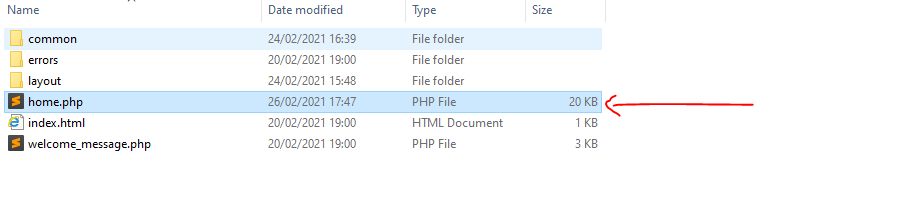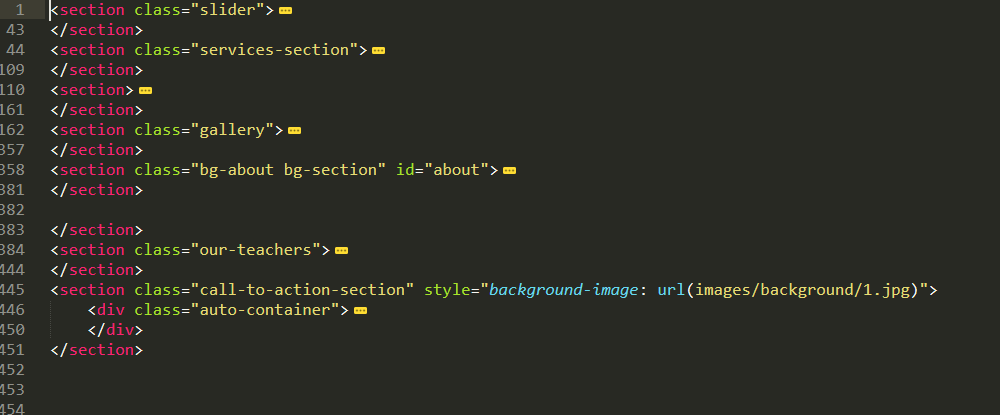Need help? Call Us : 02642-266340 Email : info@kingsoftware.co.in

×
![]()
Blog
- home
- Setup of HTML template into Codeigniter

HOW TO SETUP HTML TEMPLATE IN CODEIGNITER?
STEP 1: Create a new folder:
- Create a new folder for your project and paste the Codeigniter files in this project folder
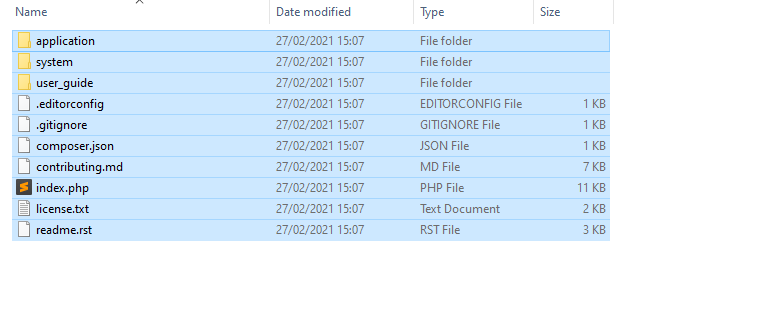
STEP 2: Make source folder:
- Create a new folder as source folder in the Codeigniter folder.
- Copy and paste original template in this source folder.
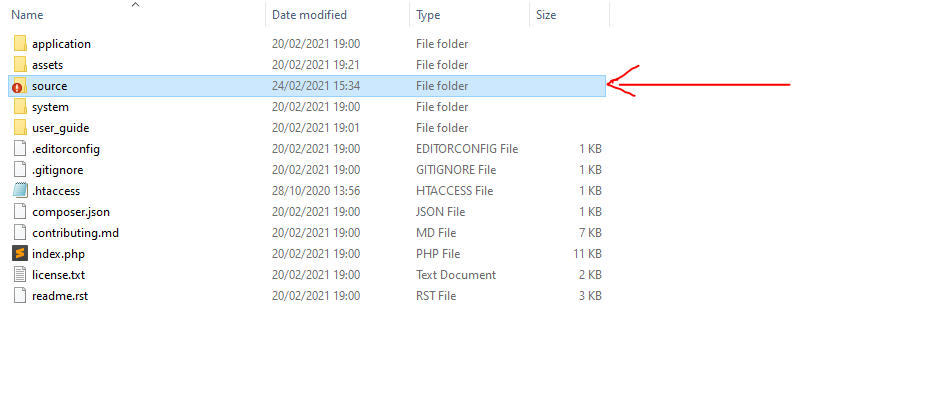
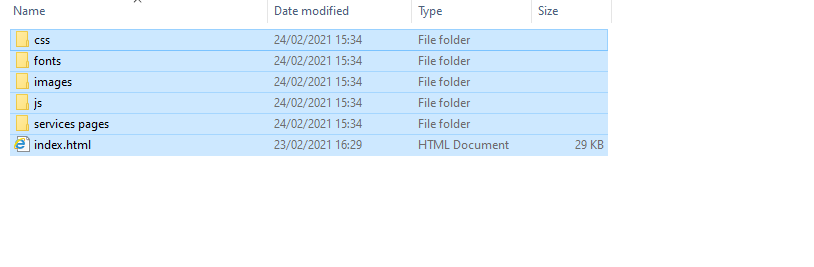
STEP 3: Setup of config file:
- Go to application/config folder and open config.php file.
- Then go to line no.26 which shows $config['base_url'].
- Set the path of your folder in this variable as shown in the image and save the file.
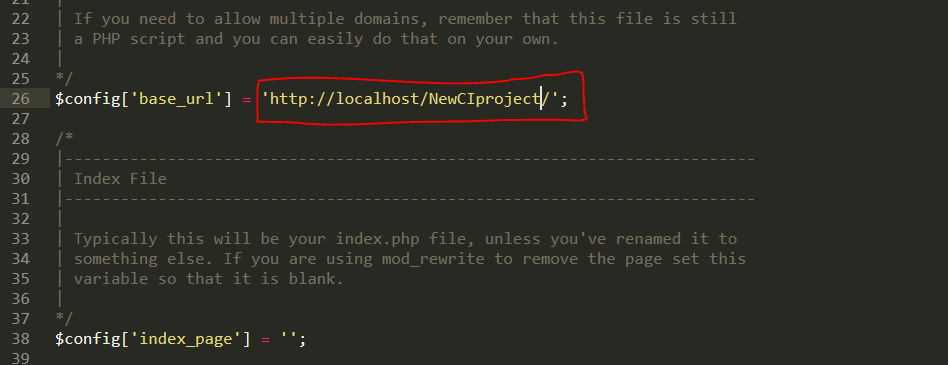
STEP 4: Setup of routes file:
- Go to application/config folder and open routes.php file.
- Then go to line no.52 which shows $route['default_controller'].
- By default the controller is already set with the Welcome controller.
- Change the controller name with the one that you want to create.
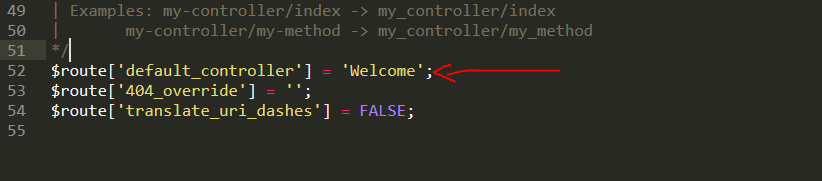

STEP 5: Setup of database file:
- Go to application/config folder and open database.php file.
- You can see the Codeigniter database file as below:
- You can change username, password and database details that you created for the project in this file as shown below:
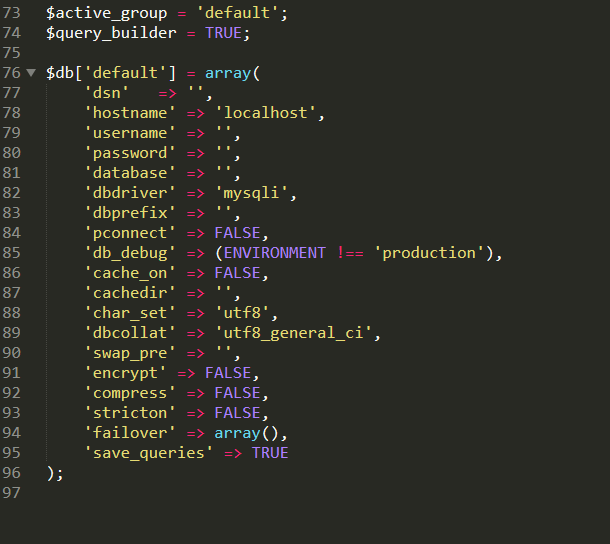
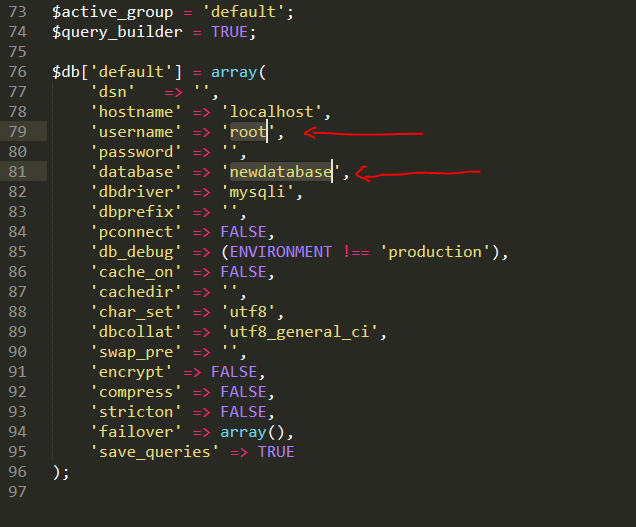
STEP 6: Make an assets folder:
- Make a new folder in Codeigniter folder and named it as an assets folder.
- Go to source folder that you created earlier and copy the css, js, images, fonts files.
- Then paste the files in the assets folder as shown in the image below:
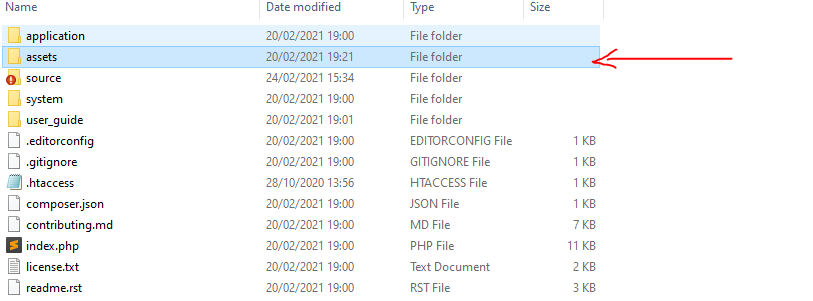
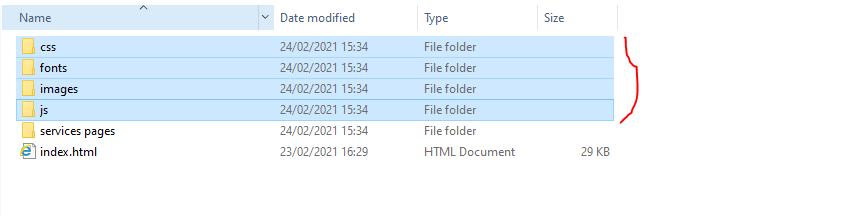
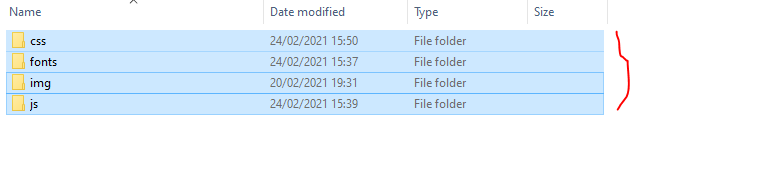
STEP 7: Make a common folder:
- Make a new folder in application/views/ folder. Name this folder as common
- In this common folder, create files that are common in all the webpages of your website like head, header, footer, script.
- In head.php file, add the the head tag code like title, description, style sheets to be called, etc.
- In header.php file, add the header tag code like menu, categories, search, social, etc.
- In footer.php file, add the footer tags code like footer menu, address details, etc.
- In script.php file, call the script files as shown in the image below:
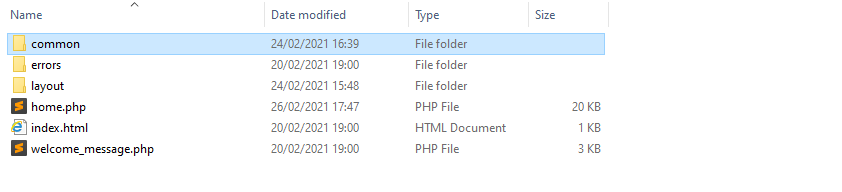
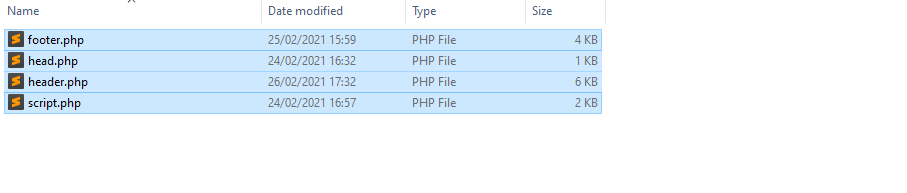
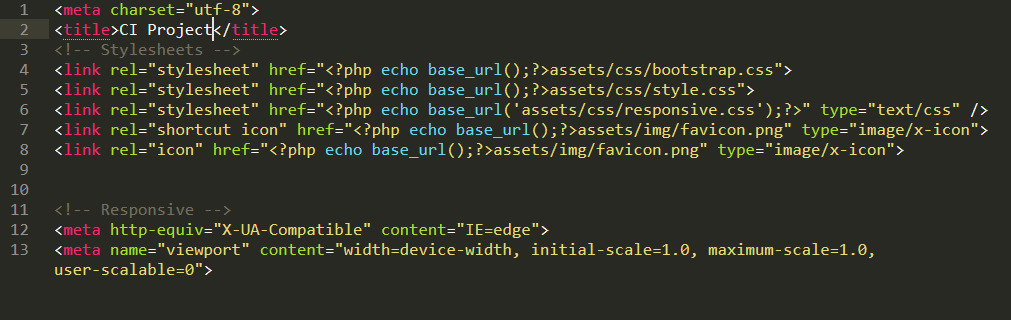
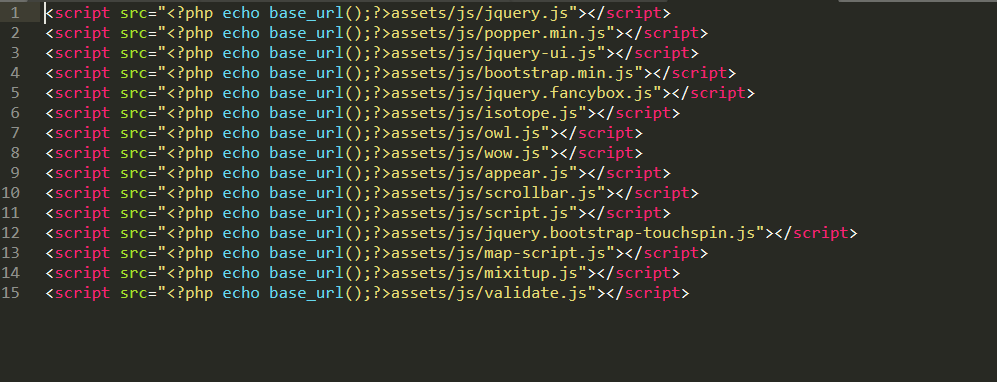
STEP 8: Make a controller file:
- Go to application/controllers folder.
- Make a new controller file in this folder as shown in the image below:

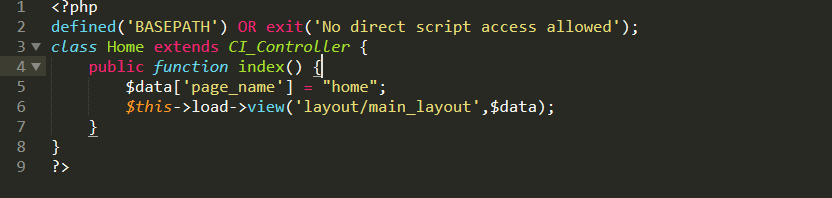
STEP 9: Make a view file:
- Go to application/views folder.
- Make a new view file that you want to call from the controller that you created.