Need help? Call Us : 02642-266340 Email : info@kingsoftware.co.in

×
![]()
Blog
- home
- HOW TO SET TABLE RATE IN SHIPPING METHODS OF MAGENTO 2
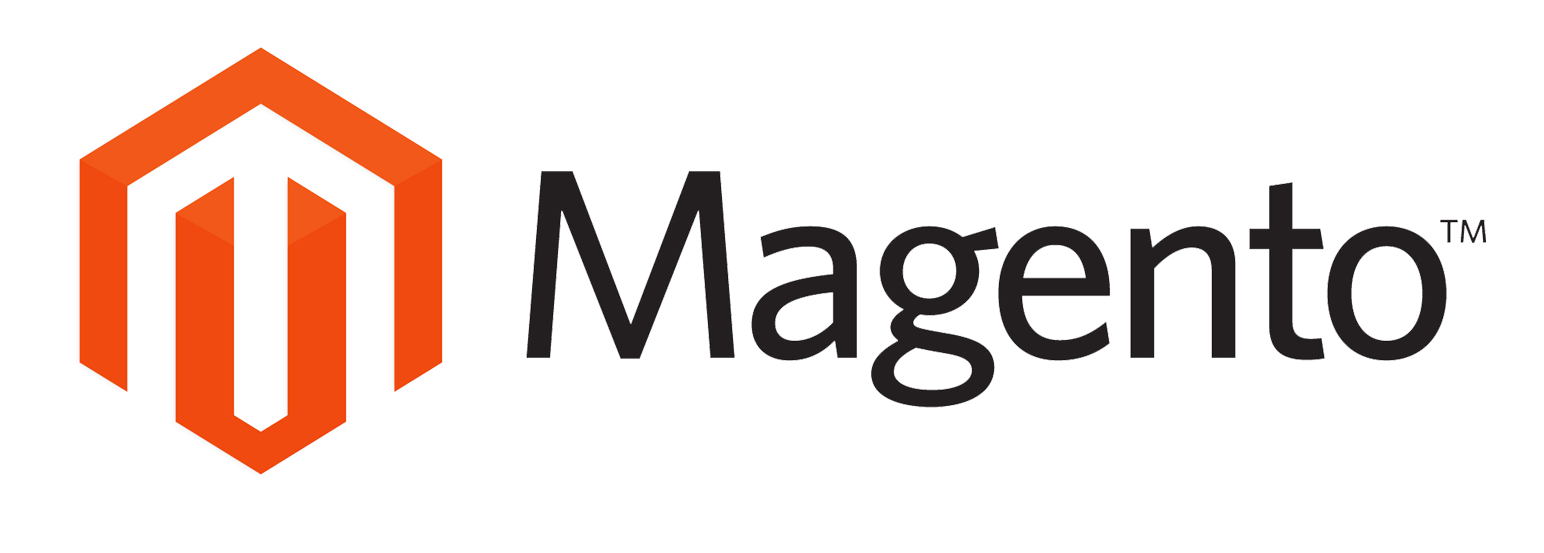
SET TABLE RATES IN MAGENTO 2
In Magento 2, For Example : If you want to add the rates according to the conditions say:
Normal Delivery £ 5.00 but if the buying amount is greater than £ 50.00 the delivery is free. This type of conditions can be done with the help of Table Rate Method.
STEP 1: Login to Magento Admin Panel:
- After Login go to STORES/Configuration as shown in below image:
- In Configuration page go to SALES/Shipping Methods as shown in the image:
- In Shipping Methods page on upper side you see Default Config: option.
- Click on it, you will see dropdown as shown in the image below.
- Click on the Main Website option.
- On clicking Main Website option, you will see the alert box as shown in the image. Press OK option.
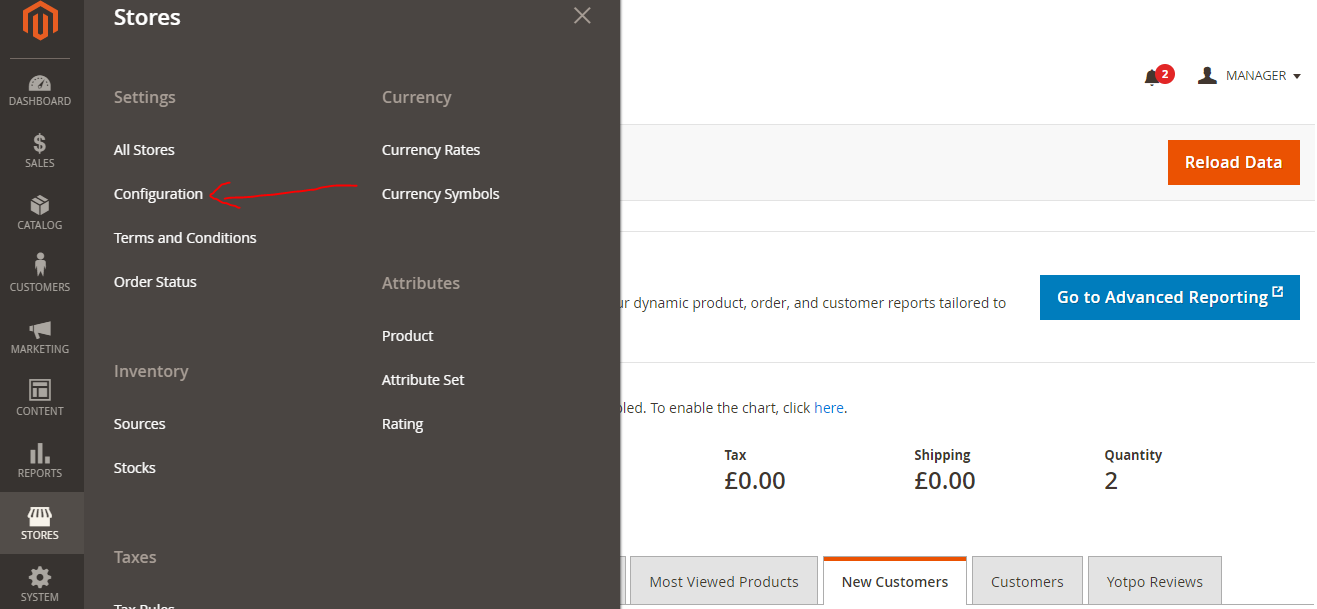
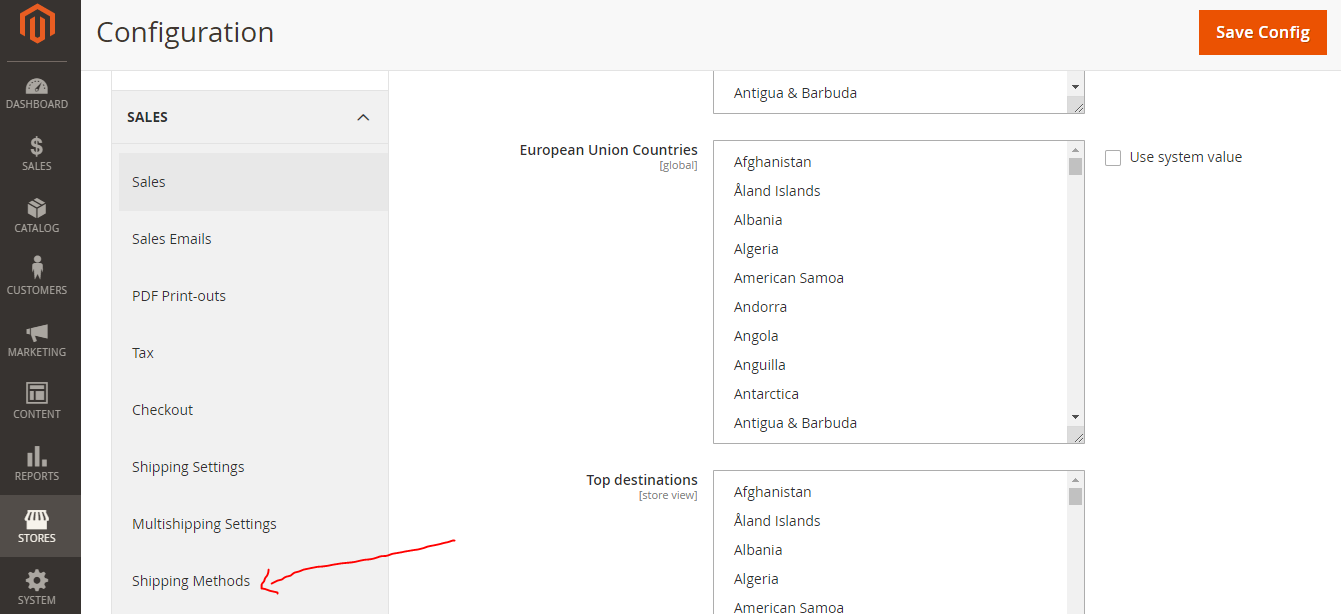
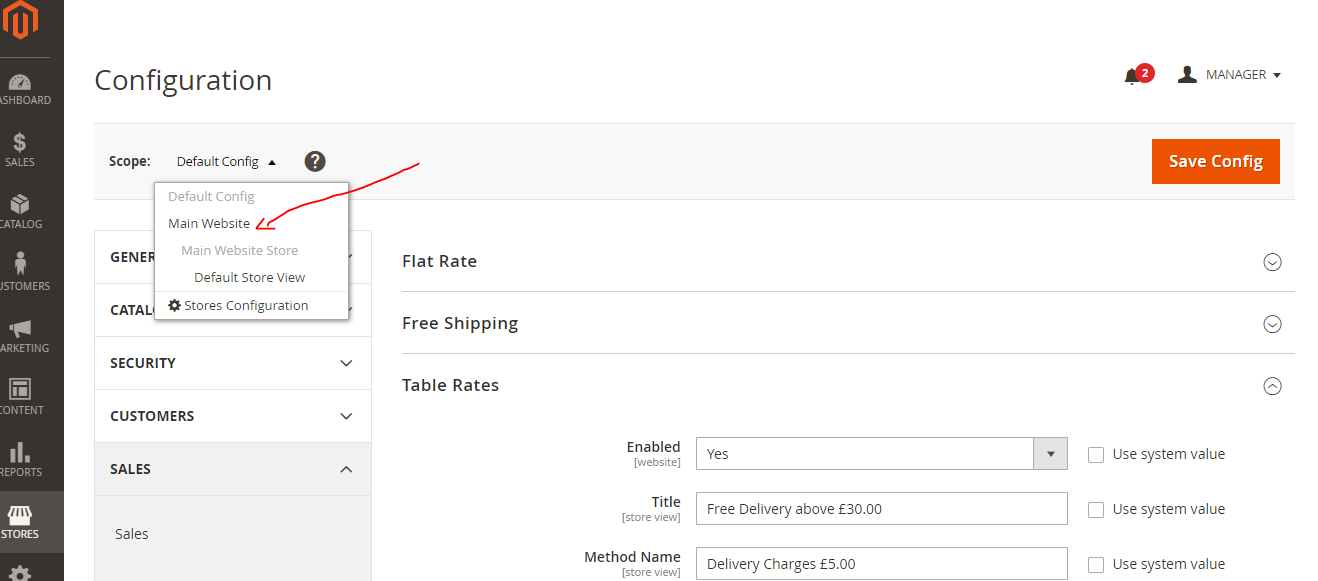
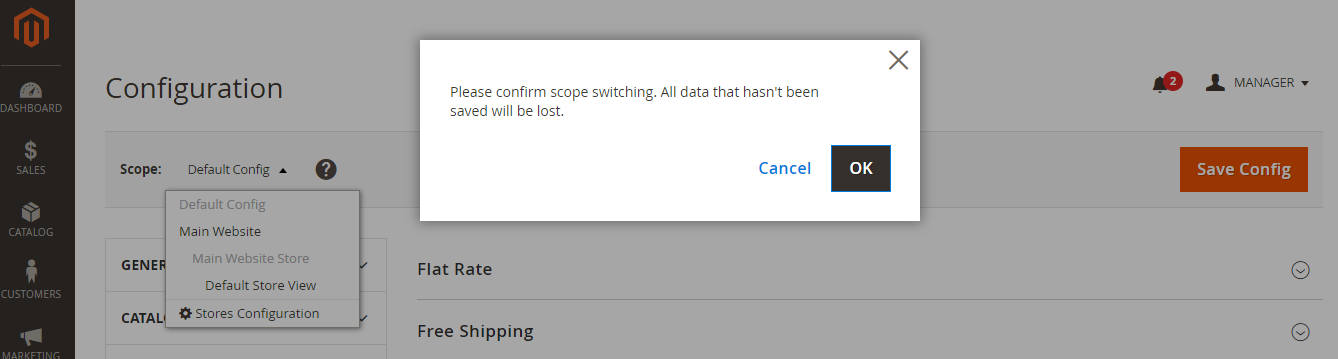
STEP 2: Export the file.
- In this page, go to Table Rates section.
- You can see Export CSV file button. Click on it & download tablerate.csv file.
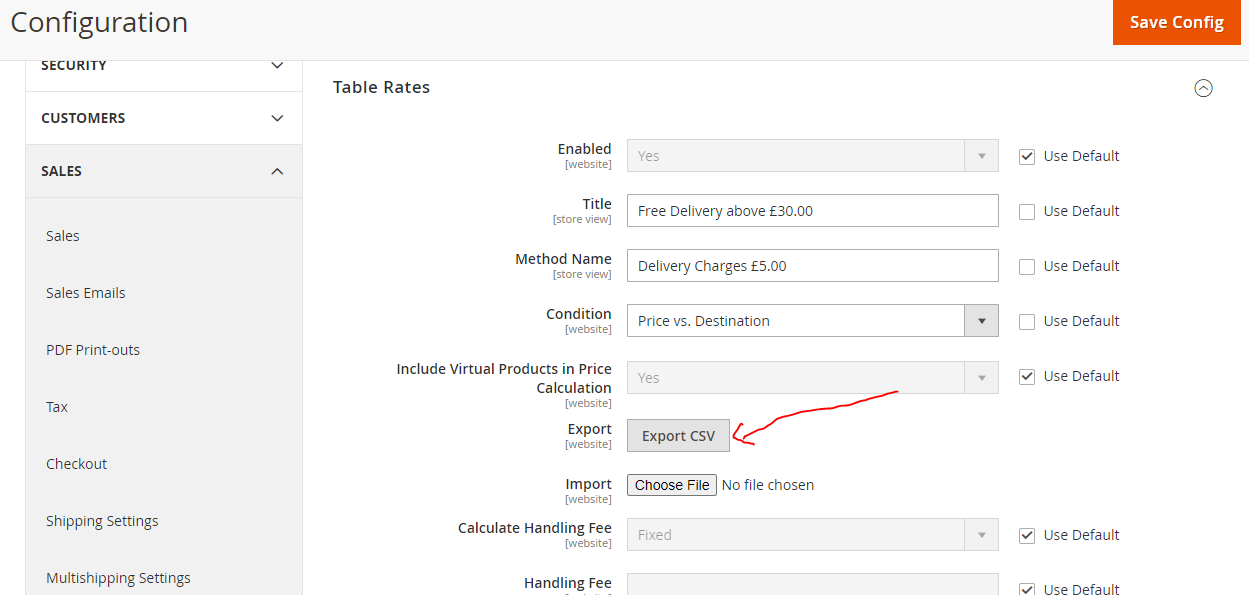
STEP 3: Set Table Rates in the file.
- Open the tablerate.csv file in your pc.
- You can see options like Country, Region/State, Zip/Postal Code, Order Subtotal, Shipping Price.
- According to your Country and Shipping Charges set your rates in the sheet.
- You can set value * for including all your Region/State and Zip/Postal code.
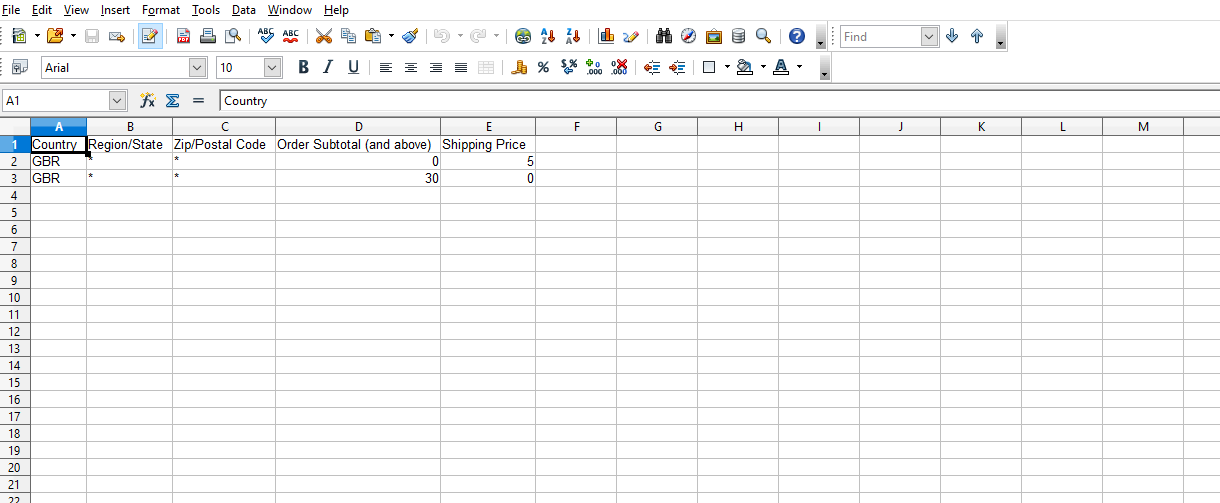
STEP 4: Import the file.
- After preparing the tablerate file. Upload the file to the Table Rate method as shown in the image above.
- After Import/Upload the file. Click Save Config button to save your changes.
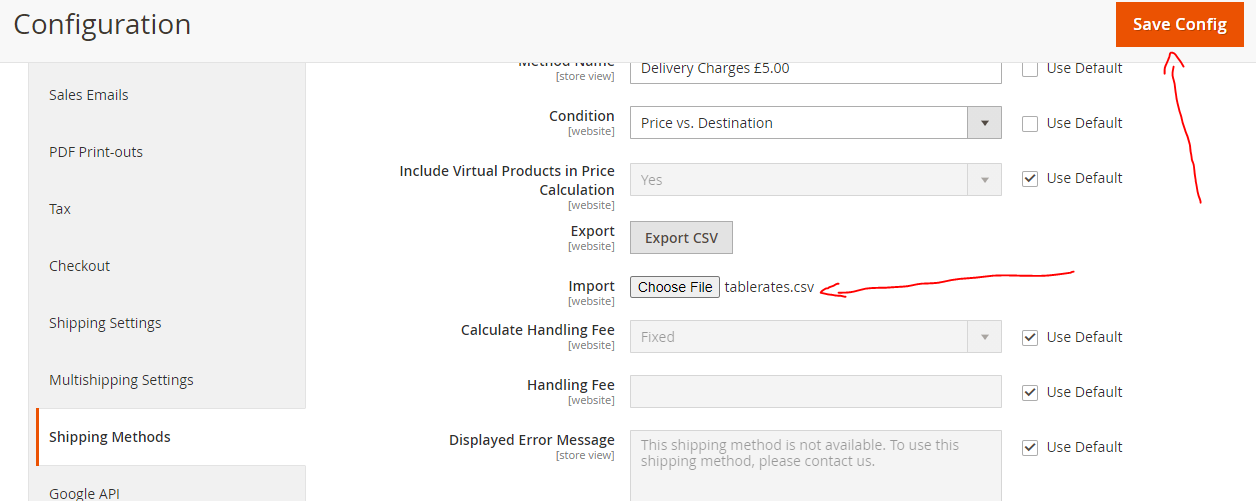
Note: *Don't forget Cache Management Option. After Saving configuration.